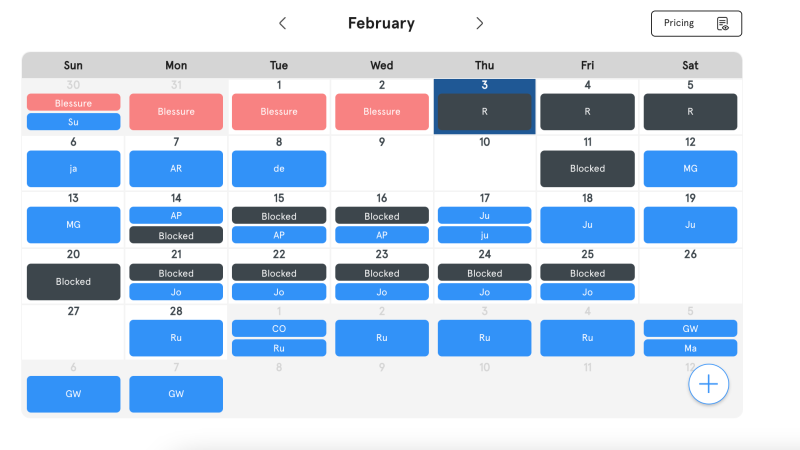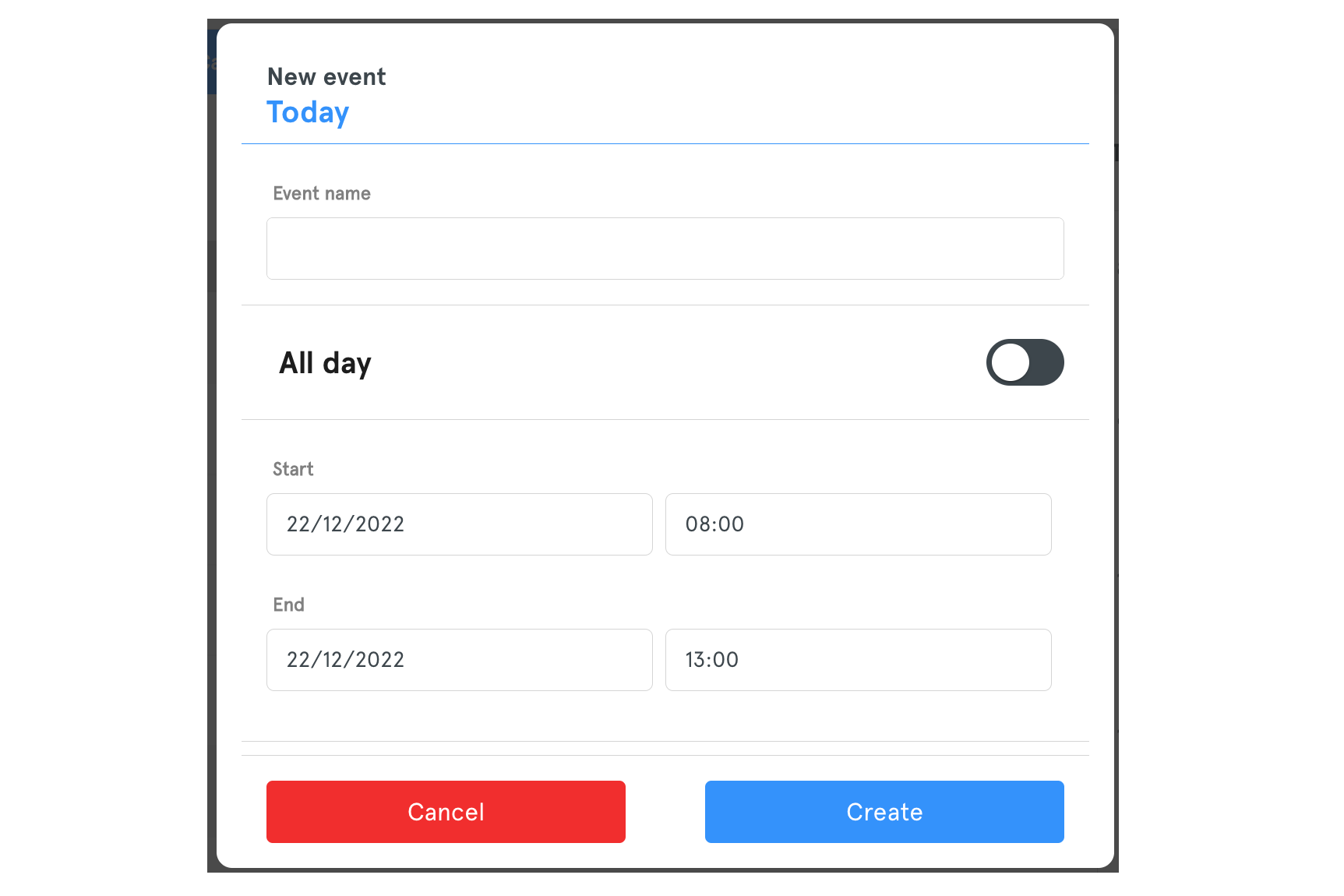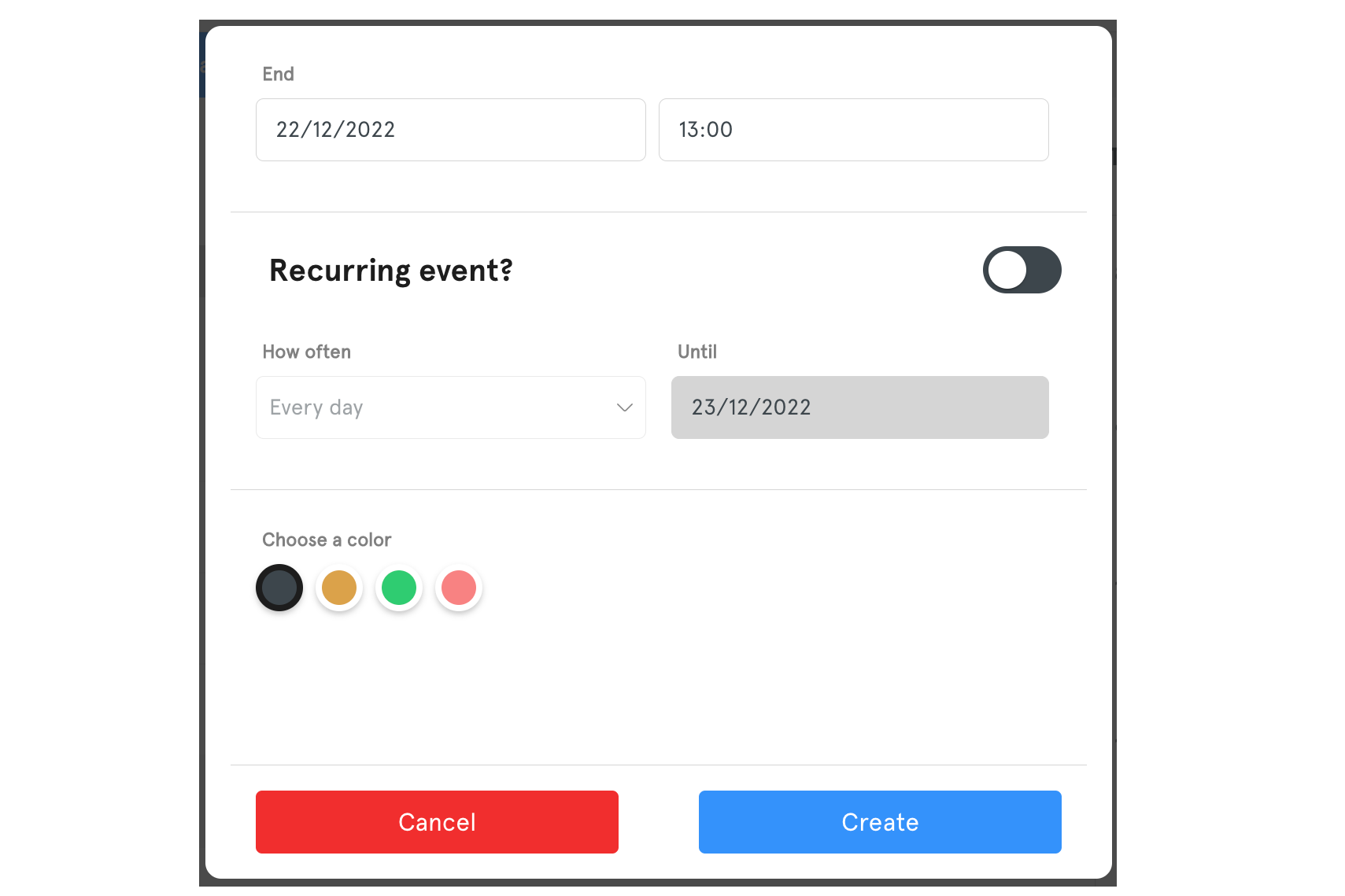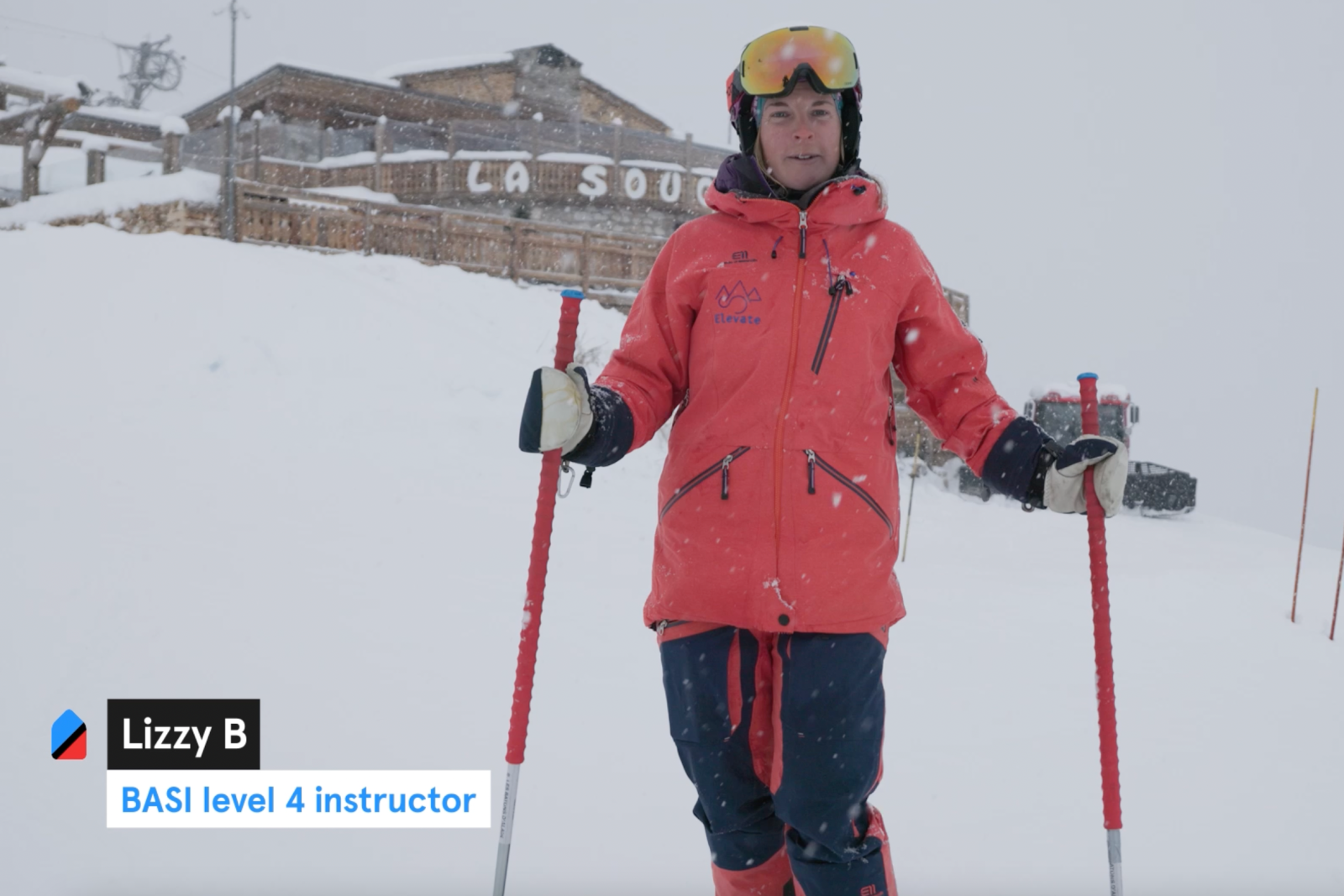Perhaps the most important aspect of using the calendar is understanding how to block out certain dates and times, to avoid receiving any unwanted booking requests or appearing in the search results when you are in fact not available. Therefore, we wanted to explain this process to you so there is no confusion whatsoever.
To block a period of days/times in your calendar, click the + button and ‘Add new event’. You will see the screen below:
Give your event a name, select the dates and times that you want to block (or click the All day toggle to cover the whole day), choose a colour for the icon on your calendar and then click Create.
A created event will automatically block out the days and timeslots that it covers and you will now be able to see it in your calendar. It’s that simple!
If you require any help with blocking days or managing your calendar, please contact us at [email protected].