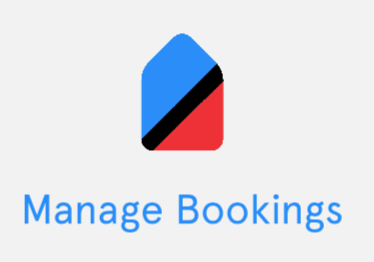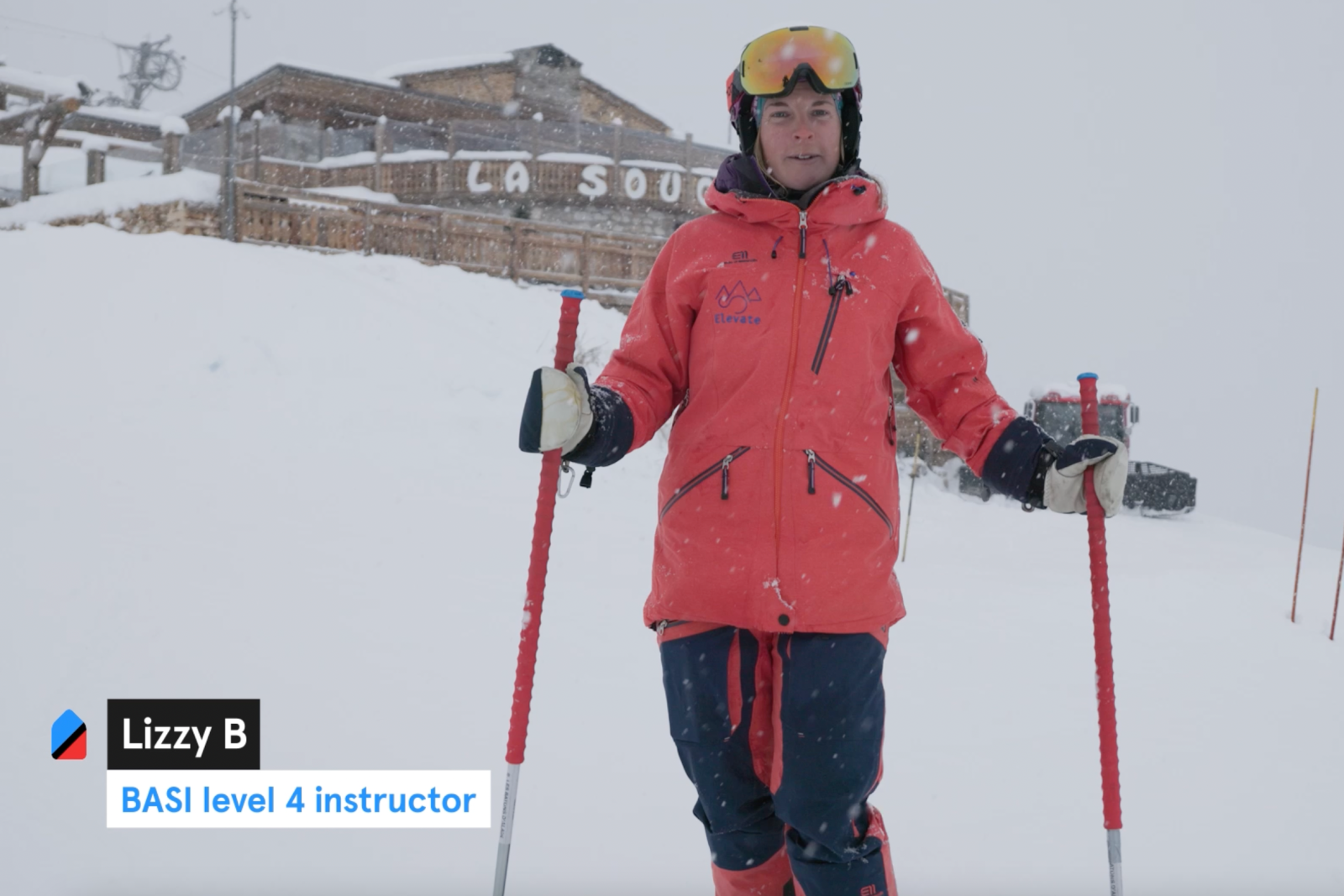Manage all of your clients and bookings through My Business.
Organise Bookings
Once your bookings have been arranged and created with your customer, you will find all of the booking information in your in the ‘Bookings’ section in your user area. You can clearly see the status and activity of your bookings, as shown adjacent.
Whether payment transactions have been confirmed, you are still awaiting payment or if the booking has been cancelled, here you will find all of the relevant and useful booking information.
Confirm & Cancel Bookings
For each booking, you can amend, confirm, or cancel. Amending the booking is possible however this must be done before payment is confirmed. If not, the booking must be cancelled and rebooked. If the payment has not been confirmed, then you are free to amend details of the booking.
If yourself and your customer have arranged payment, you can note this in your bookings area. It will display the date of the transaction, the amount and currency, and the payment method, either cash or bank transfer.
Payment Confirmation
If your customer pays by card, the payment transaction is automatically registered in your account. For any bookings paid by bank transfer or cash you can confirm the transaction through My Business, by using the ‘Mark as paid’ button shown here.
You can also download an automated invoice for the transaction, which will display the booking reference number, the dates of the booking, and the payment amount, including any fees.
This transaction history is linked to its respective booking, to keep everything organised – a great help for when you’re finalising your end of year accounts.