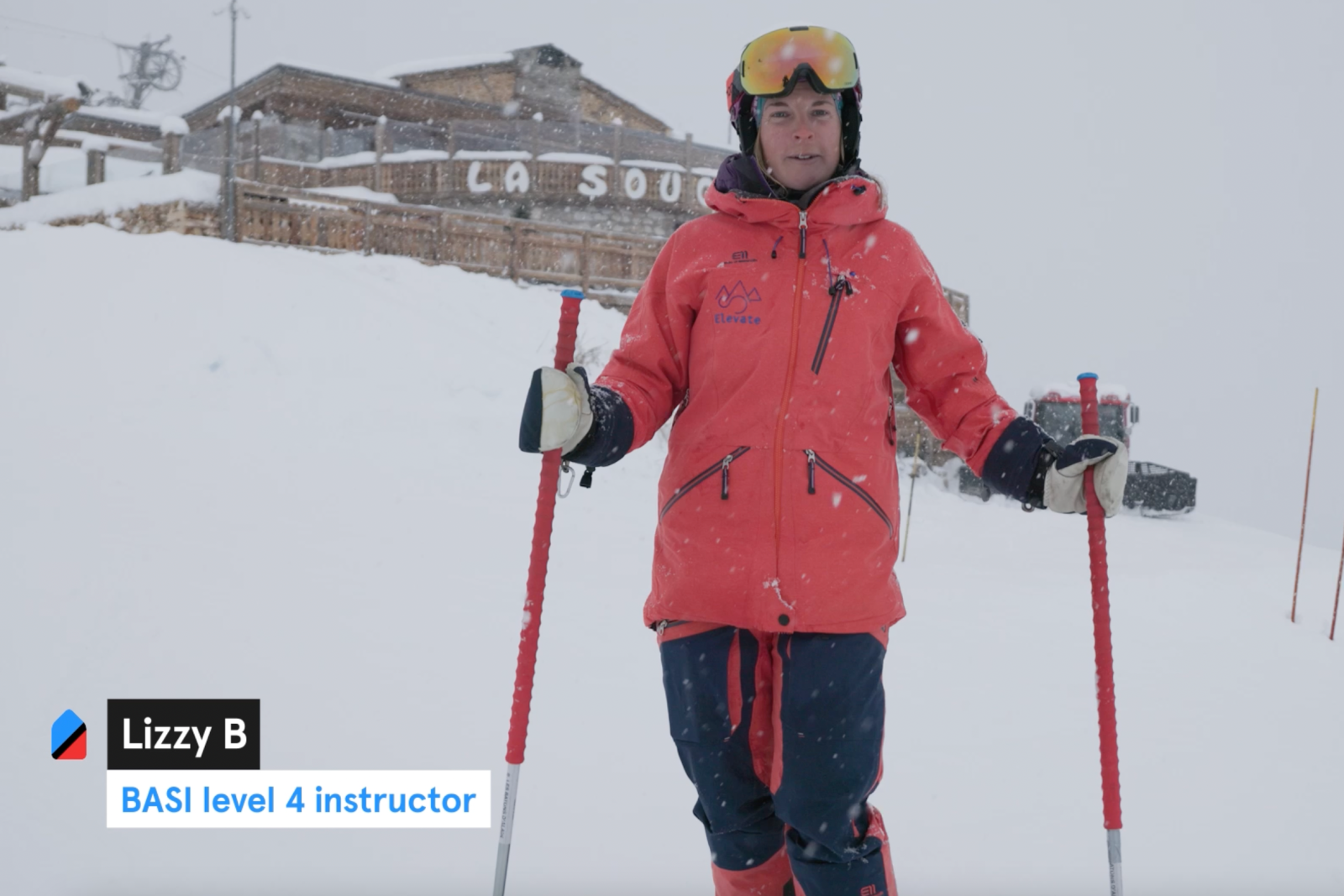Creating a booking through My Business is simple, fast, and organised. Using this software also keeps track of all of your bookings, so you don’t have to. You will find all necessary information, such as dates, payments, and contact information in one place.
Customer Profile
To create a booking with a customer, you will need to create a profile for them, if they do not already have one. Doing so is simple. On the ‘Create Booking’ page, you will see the form pictured adjacent.
Enter your customer’s initial information to get started. If the customer returns to you in the future, you only need to start typing their name in the ‘Existing Customer’, and they will appear. No need to re-registered for every repeat booking!
Arrange Lesson
Once your customer has been registered, you will be directed to this page. Enter your resort, the chosen sport, and the dates of the lesson(s), as discussed with your customer. Then simply select your time slot(s).
Your booking summary will be displayed on the right, as shown. You can then add it to your calendar, and if you are ready, you can automatically email the customer their confirmation email.
Make Notes
Now you have arranged your times and dates, you can make any notes you wish to be relevant to the organised booking. These included the agreed meeting point, and further information such as illnesses or disabilities, previous experiences or anxieties.
The meeting point is detailed in the email and booking summary sent to your client, but any ‘Instructor notes’ will not be shared with the customer, and you can easily access them any time through your calendar.