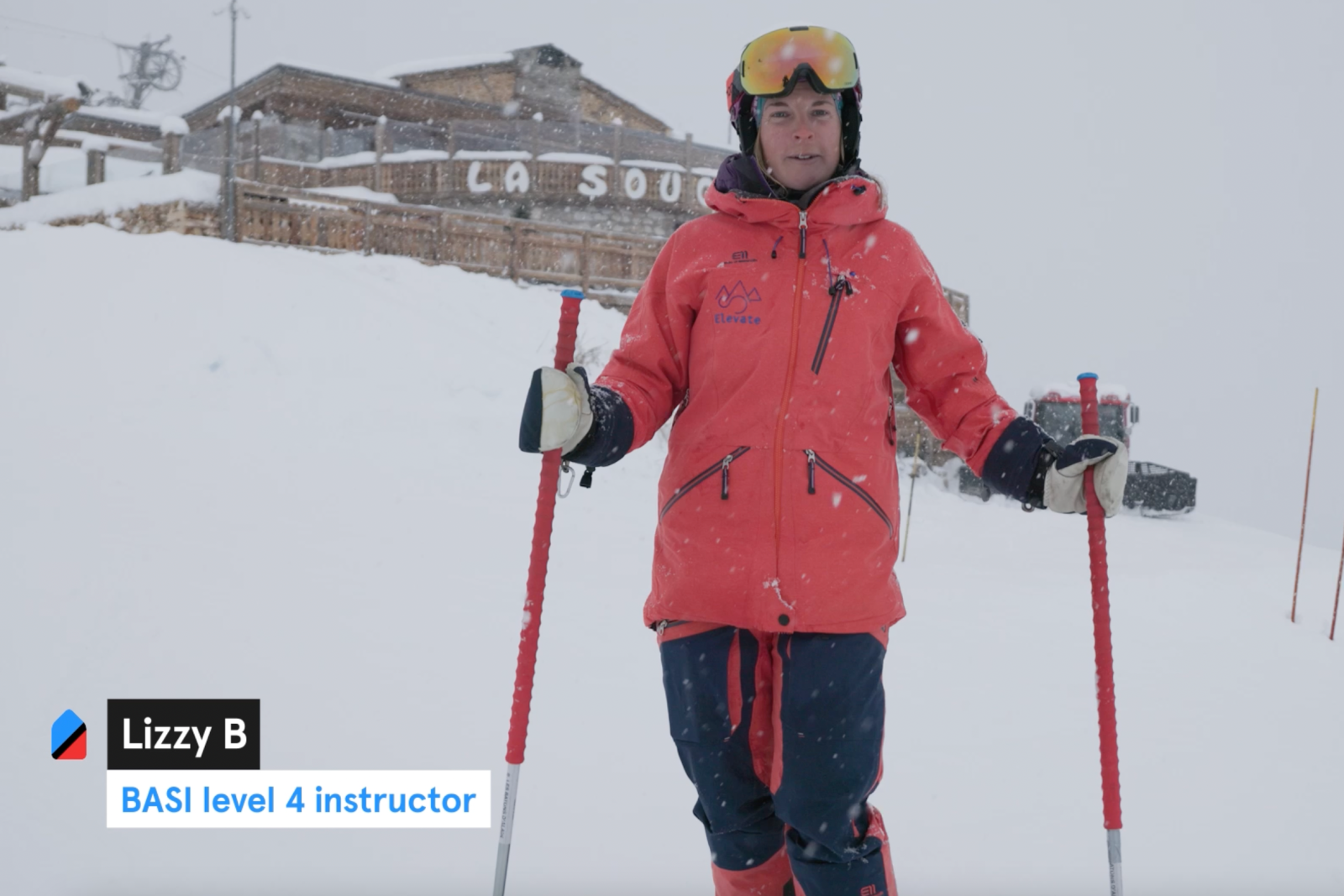Have you used our Booking Rule feature? If you want the ability to manage how many bookings you take on Maison Sport, we have the solution. As we approach peak weeks, you may be wondering how to show how many lessons you would like a customer to book and the answer is simple, create and add a booking rule to your calendar.
We want you to be able to be in full control over how many bookings you want to take over the peak periods and over the festive season so all your booking requests and messages match exactly what you can offer the customer. The busiest time of the year is fast approaching so in order to secure the exact amount of bookings you want to teach this winter, keep reading to find out how easy and quick it is to add as many Booking Rules as you want to your calendar.
If you also haven’t had the chance to update your calendar, why not take this opportunity to do so by checking out our blog on our complete guide on how to use your Maison Sport calendar. With an up-to-date calendar coupled with creating your own booking rules, you will be in the best position this winter – less time planning and more time skiing!
Here’s how to create Booking Rules
If you’re using a web browser on a mobile phone, simply login to your Maison Sport account and on the right-hand side in the menu bar, click on the calendar. In the top toolbar click on ‘Booking Rules’ and then click on ‘Create New Rule’ as shown below.
- Give your ruleset a name and choose a colour to represent it on your calendar.
- Set the rule requirements. You can choose how many lessons you would like a customer to book, depending on which day the first lesson is. For example, during a peak week you may only want a customer to book 5 lessons from Monday (i.e Monday to Friday), 4 lessons from Tuesday (i.e Tuesday to Friday) etc. as shown in the example above.
- Choose the time of day you would like the ruleset to apply to. For example, selecting ‘AM’ only will mean that any timeslot that starts in the morning will be included in the rule. The ‘PM’ and ‘Full day’ timeslots would not be included in the rule. Selecting all 3 will mean all of your timeslots will be included within the rule.
- Save your ruleset, then head over to your calendar and select the dates you would like to apply the rule, you will be able to select a rule set in the calendar pop out as shown below.
Now that you have set up your booking rules and applied them to your calendar, you are all set to hit the slopes and wait for the bookings to roll in!
If you have any questions or would like any help setting up your calendar and creating booking rules, please do not hesitate to contact us at [email protected] or simply give us a call on +44 20 3856 8307 and we’d be more than happy to help answer any of your questions!
The Instructor Community Team